How to use the support site
How to Use the Favorites Feature
The customer support site offers a feature to register services and other content as favorites.
This page introduces how to use the favorites feature, including how to register, view, and remove favorites.
*The capture images introduced may differ from the actual ones.
About the Favorites Feature
By using the favorites feature, you no longer need to search again when accessing the same services or content.
Users can access the necessary information more smoothly on a customer support site optimized for each individual.
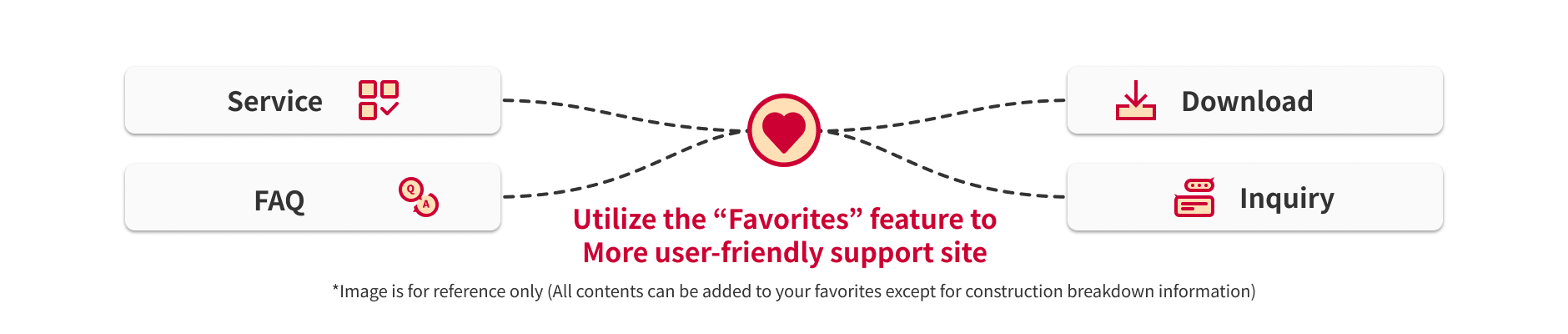
How to Register Favorites
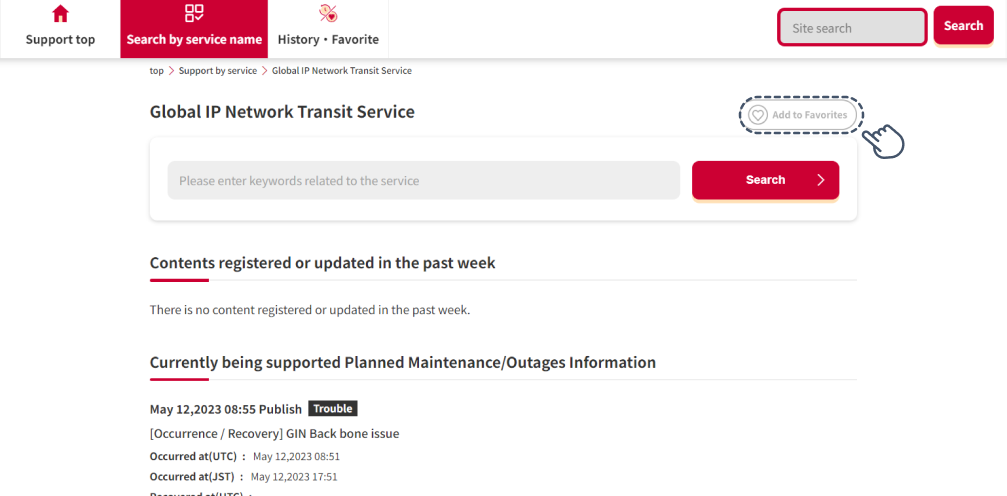
To use the favorites feature, you need to register one or more services or content as favorites.
To register a service or content as a favorite, press the "Add to Favorites" button at the top right of each detail page.

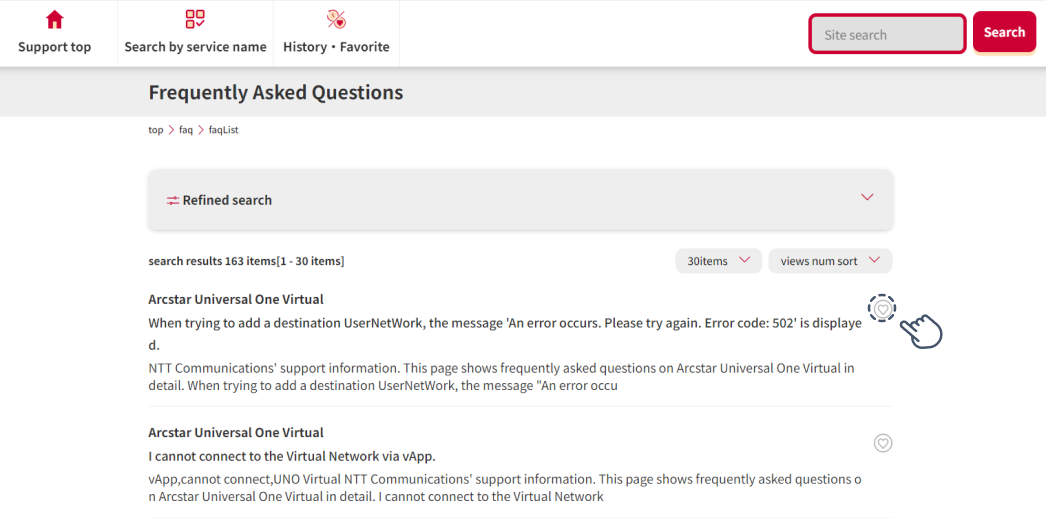
In addition to the top right of each detail page, you can also add favorites by pressing the "Favorites Button" on pages where content is listed.


When services or content are added to favorites, the buttons change as shown above.

How to View Favorites
Below is how to view the content added to favorites.
*To view favorites, you need to register at least one piece of content as a favorite. (Reference: How to Register Favorites)

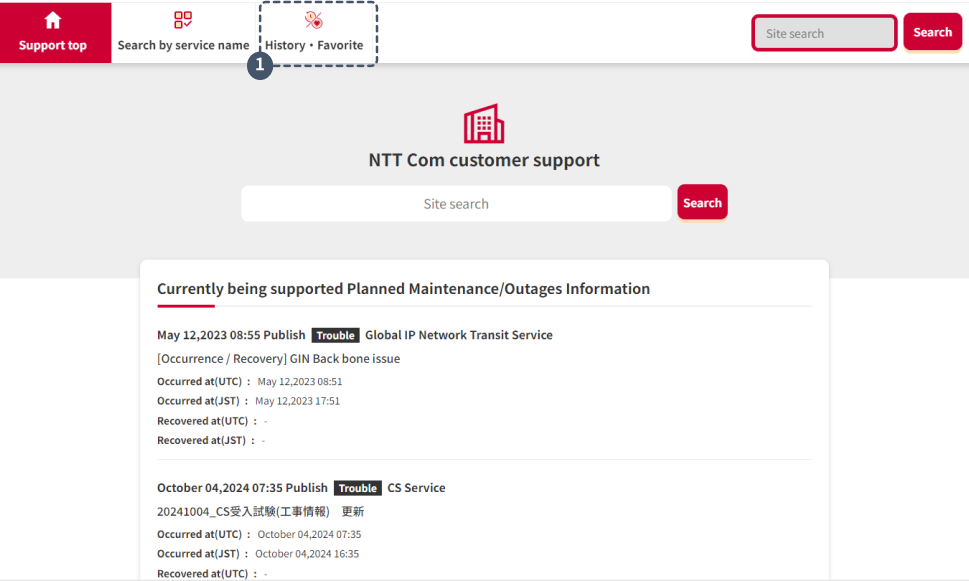
Press the "History & Favorites" button at the top of the customer support site page to move to the page.
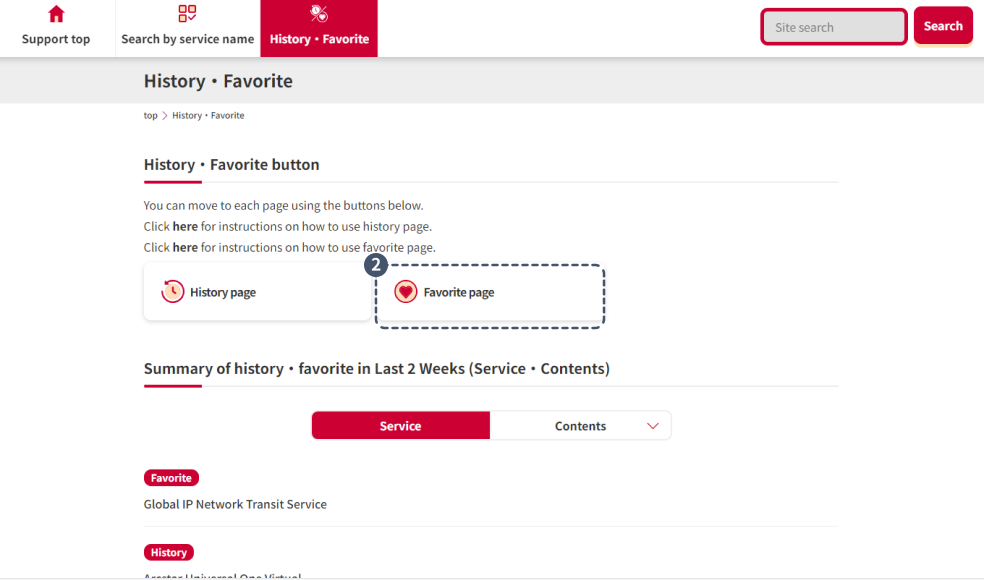
Press the "Favorites Page" button in the center of the destination page to move to the page.
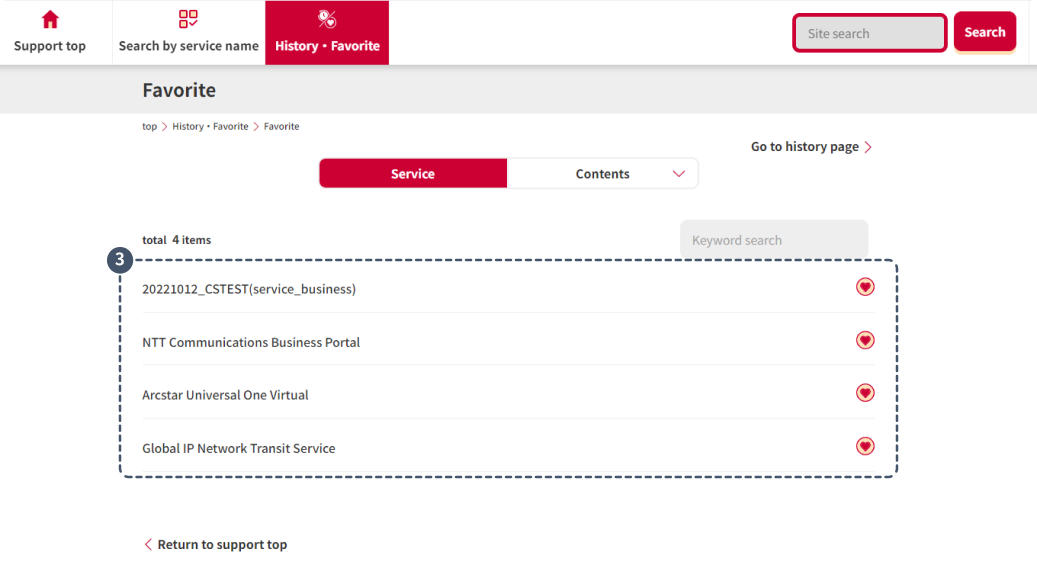
This is the page where you can view favorites.
You can check the favorite content registered for each service or content in the center of the page.
You can also move to each page registered as a favorite from here.


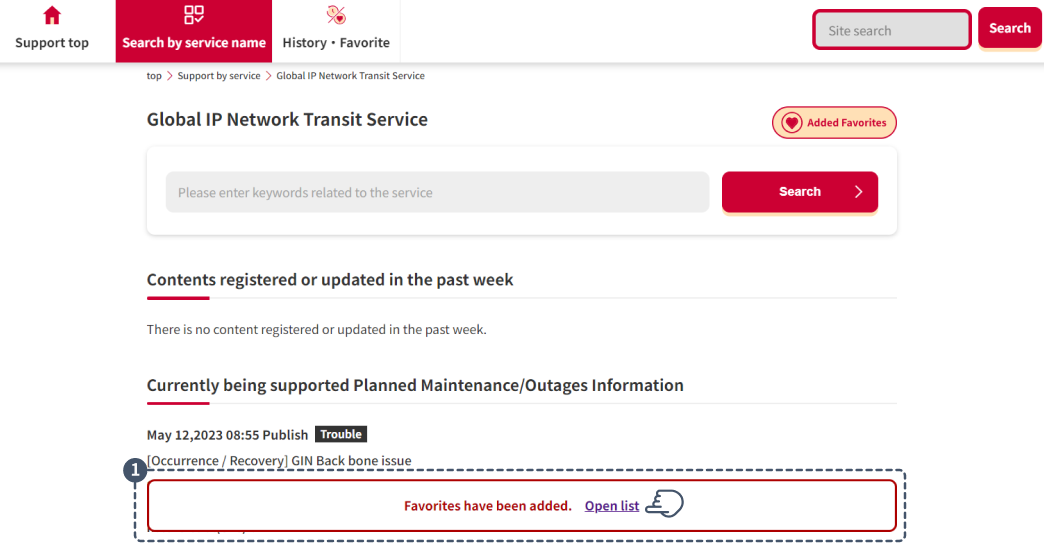
From the completion popup at the bottom of the screen when registering favorites, press "Open List" to move to the page.
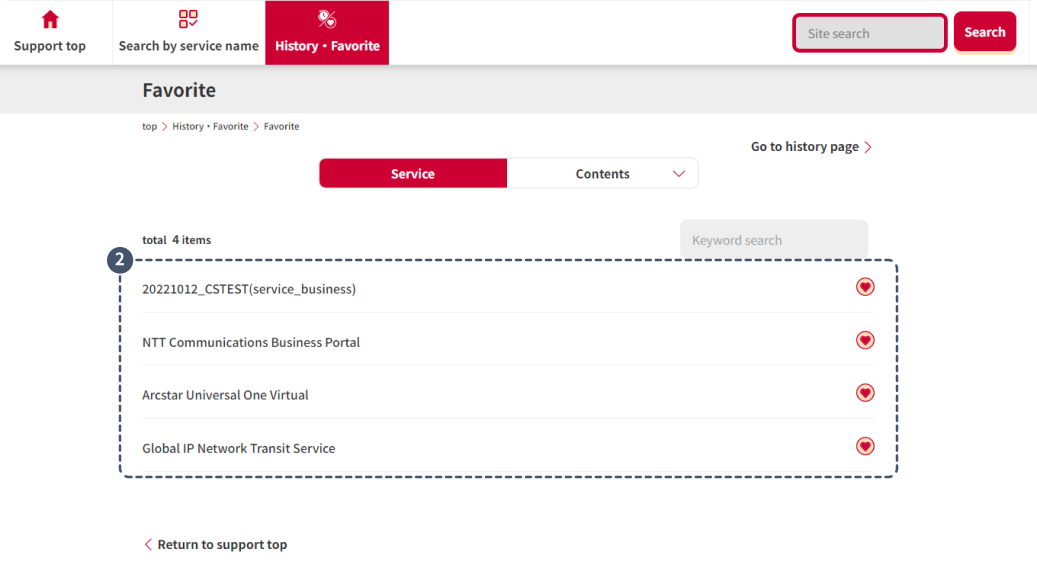
This is the page where you can view favorites.
You can check the favorite content registered for each service or content in the center of the page.
You can also move to each page registered as a favorite from here.
How to Remove Favorites
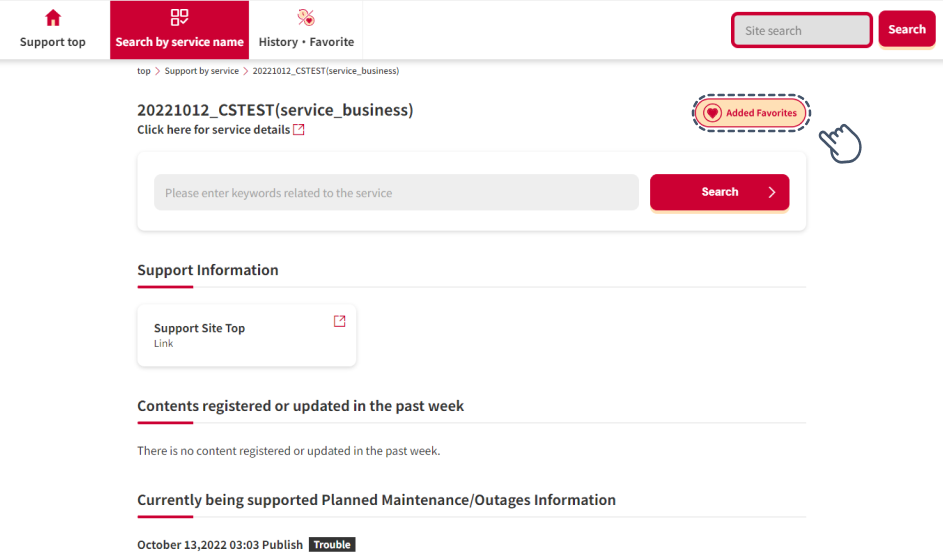
To remove services or content from favorites, press the "Add to Favorites" button again at the top right of each detail page of the registered favorite content.

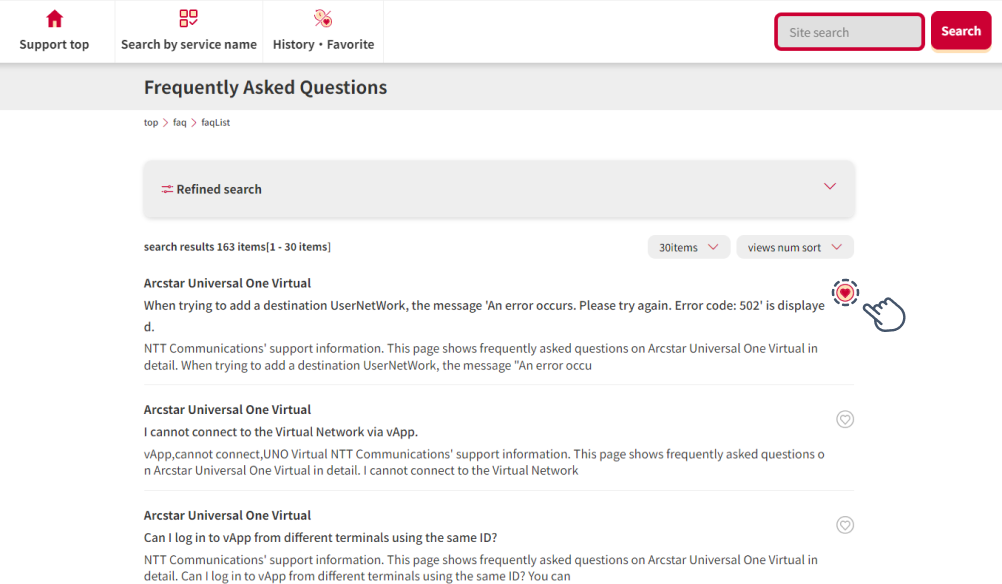
In addition to the top right of each detail page, you can also remove favorites by pressing the "Favorites Button" on pages where content is listed, such as the favorites page.


When services or content are removed from favorites, the buttons change as shown above.
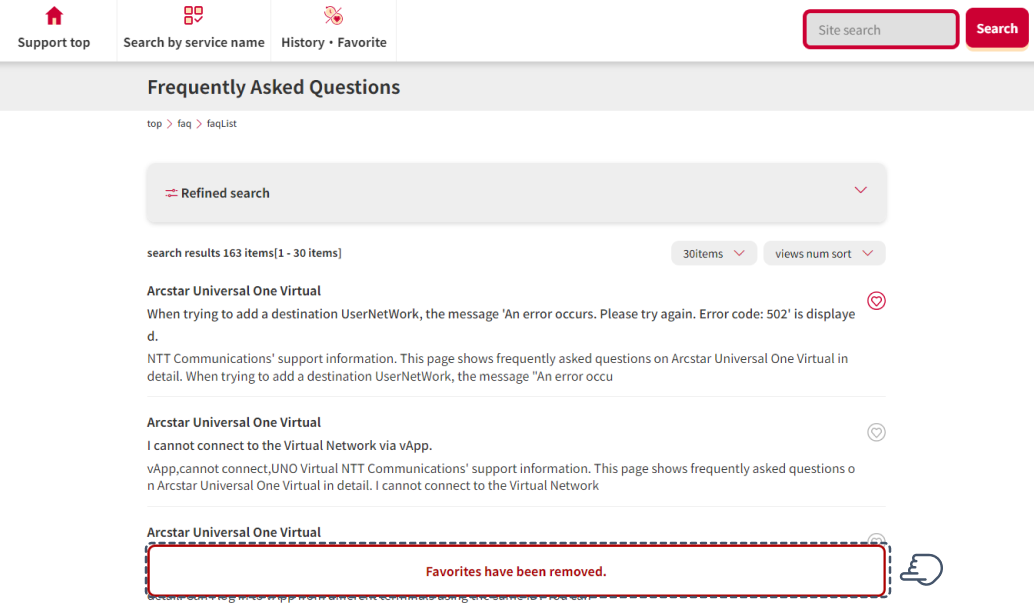
Additionally, when you remove services or content from favorites, you can confirm the completion of the removal with a popup at the bottom of the screen.
Notes
If there is no browsing history of services or content, the following screen will be displayed when you access the browsing history page.
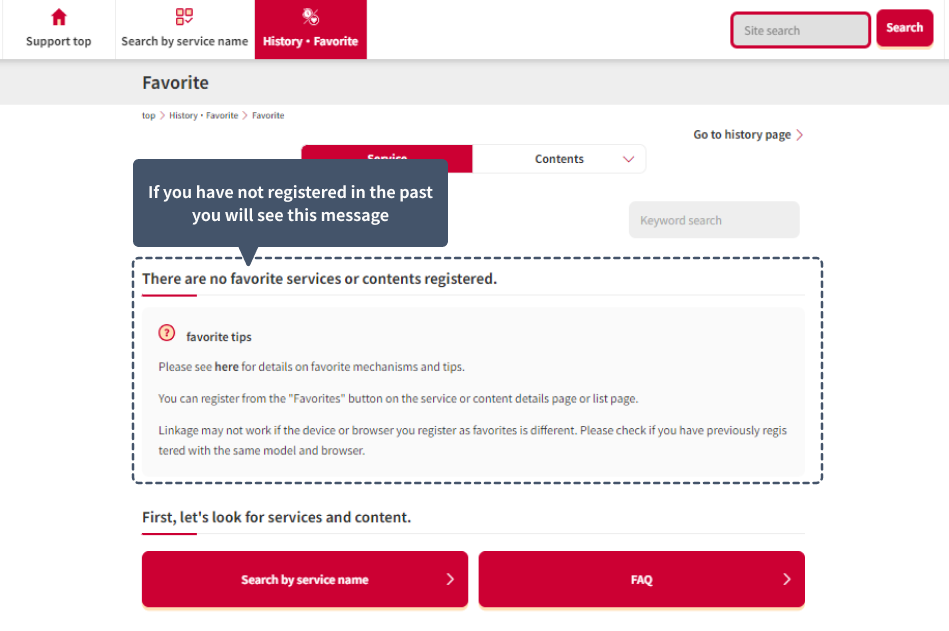
If the above screen is displayed despite having previously viewed services or content, please check the following two points:
1. Have you deleted the local storage?
The browsing history feature is set in the local storage, so if you delete the local storage, you will not be able to use it.
Please check if you have deleted the local storage since you last viewed it.
2. Are you accessing with the same device and browser?
If the device or browser is different from when you previously accessed the site, the browsing history may not be linked.
Please check if you registered with the same device and browser as before.